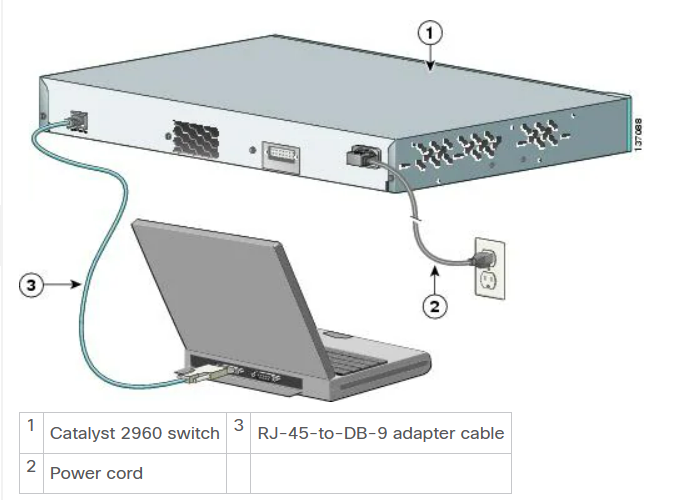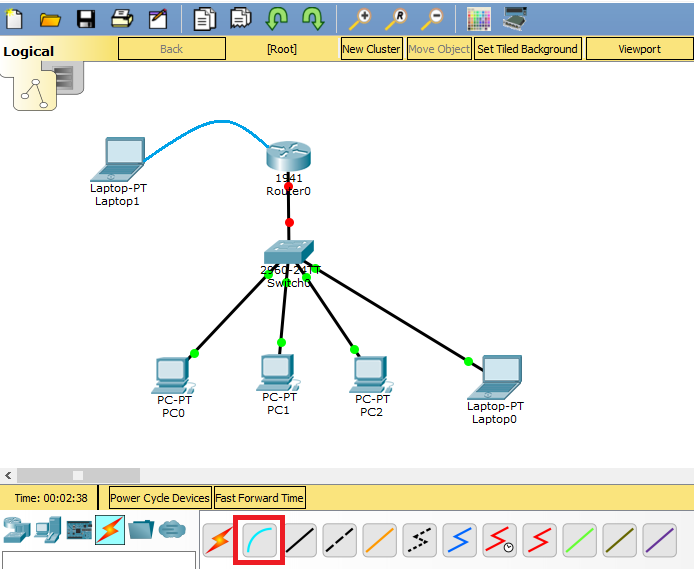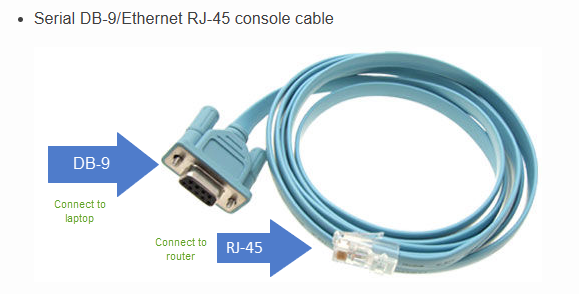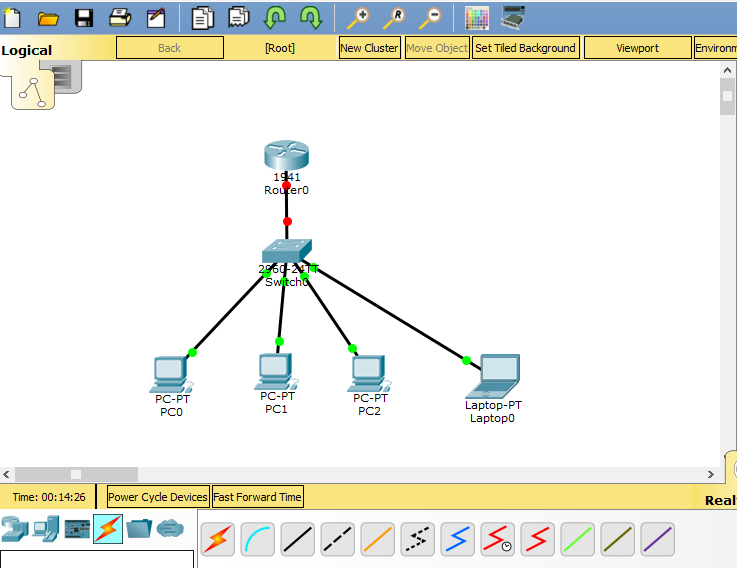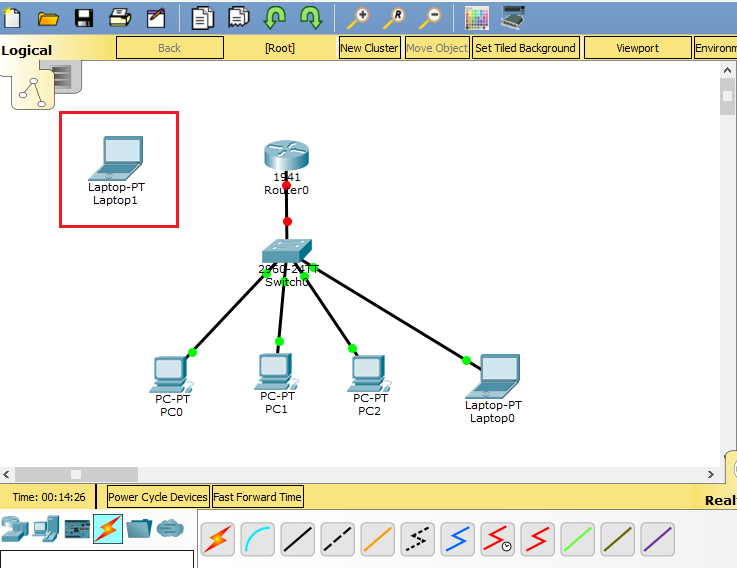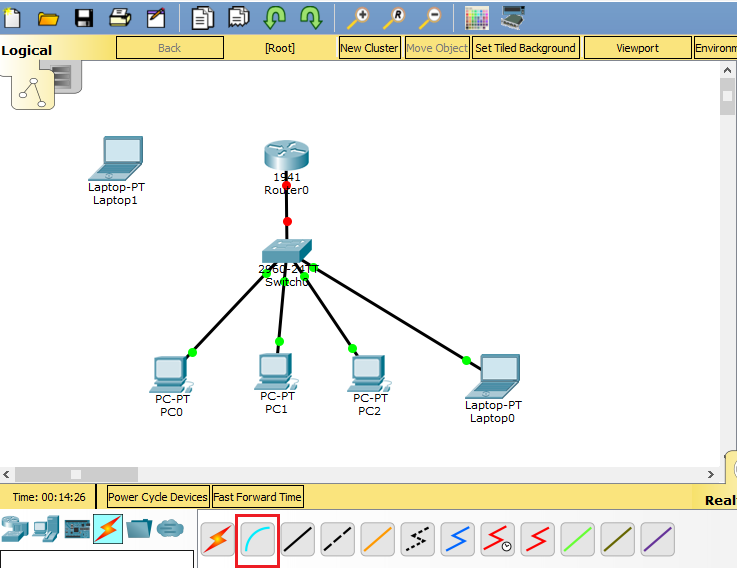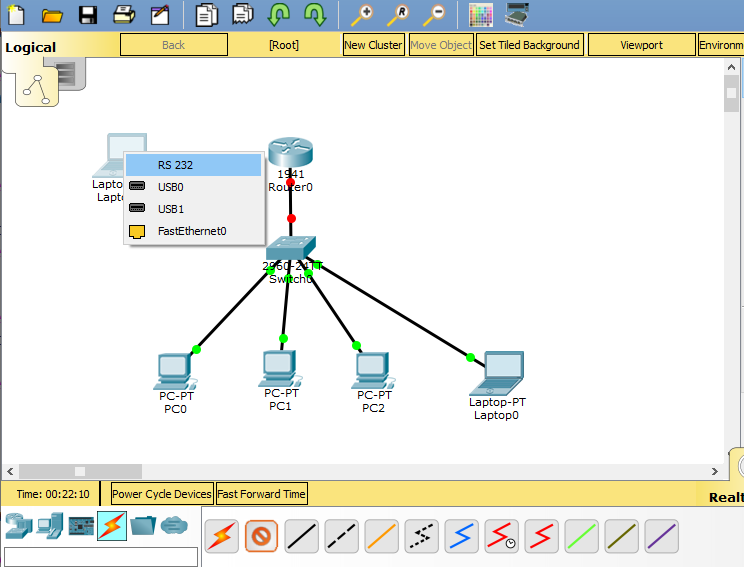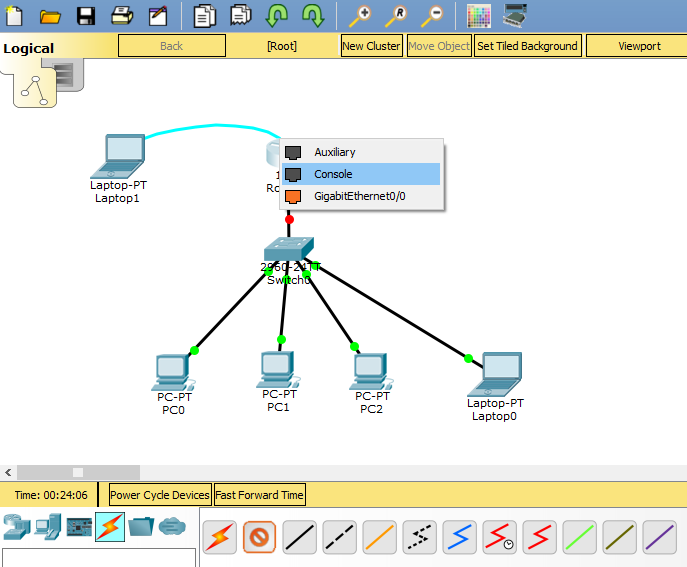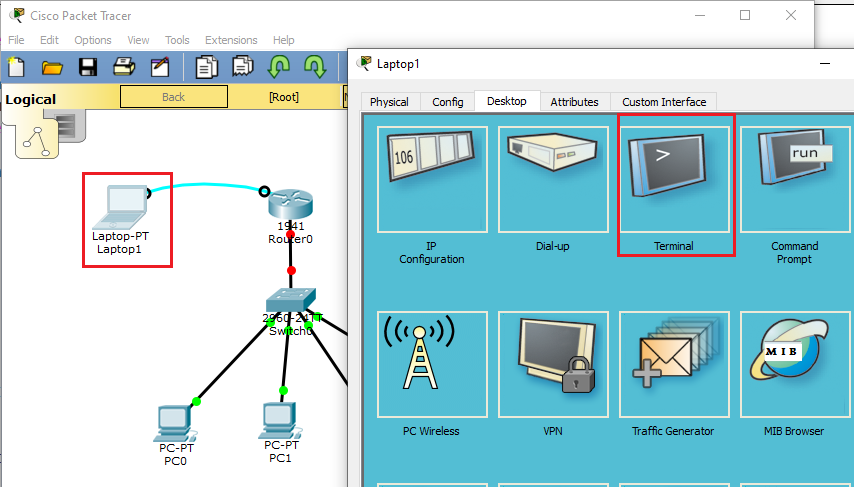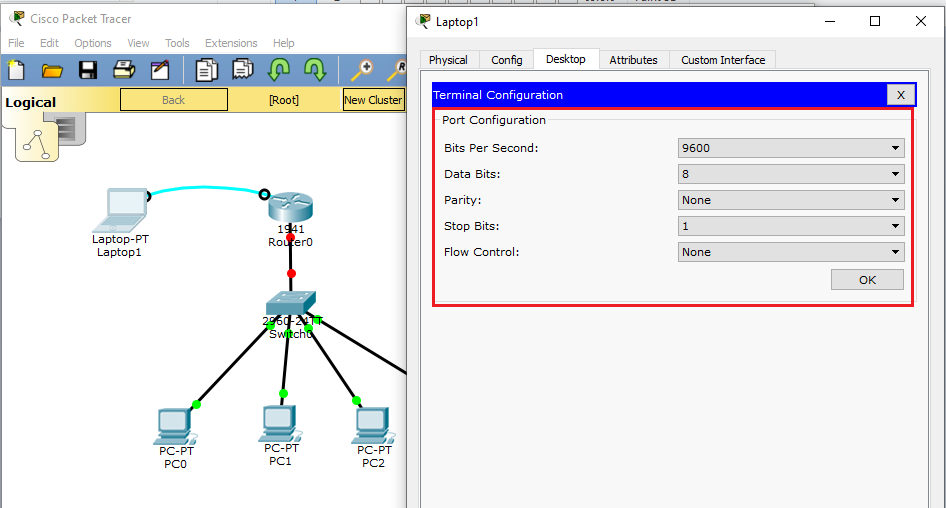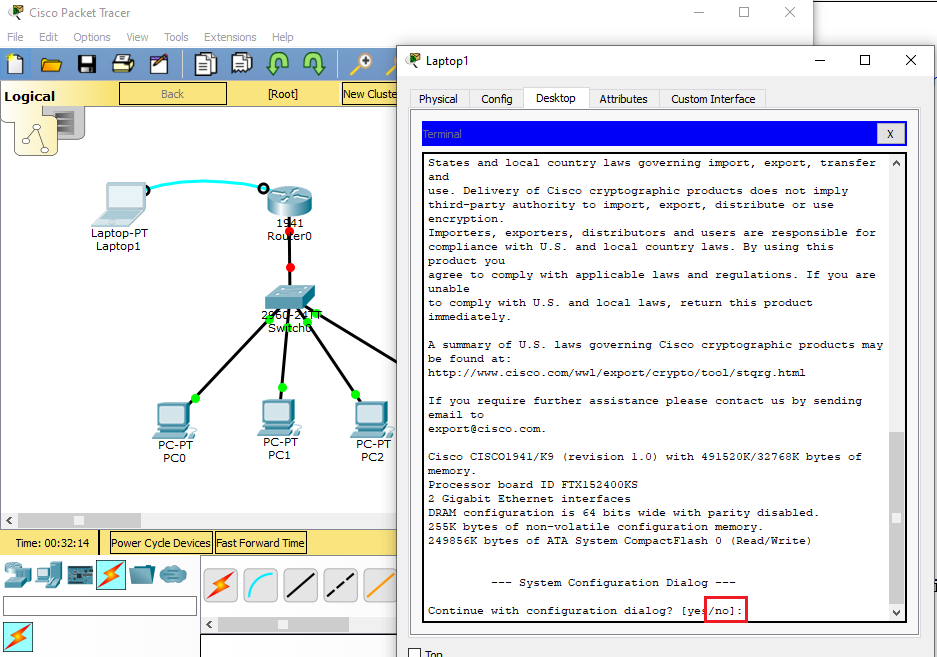Cisco Router Console in Cisco Packet Tracer
How to Connect to Cisco Router Console in Cisco Packet Tracer.
In the real scenario, to configure a router or switch for the first time, it must be connected to the device through the Console port.
To connect the switch console port to a PC, use the supplied RJ-45-to-DB-9 adapter cable.
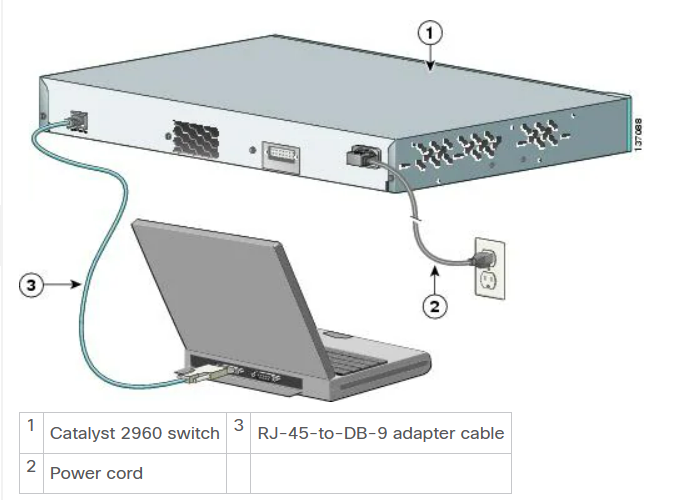
If you are preparing for exams with the PT simulator, you can configure a Router to connect to it through
the console to manage it over the network.
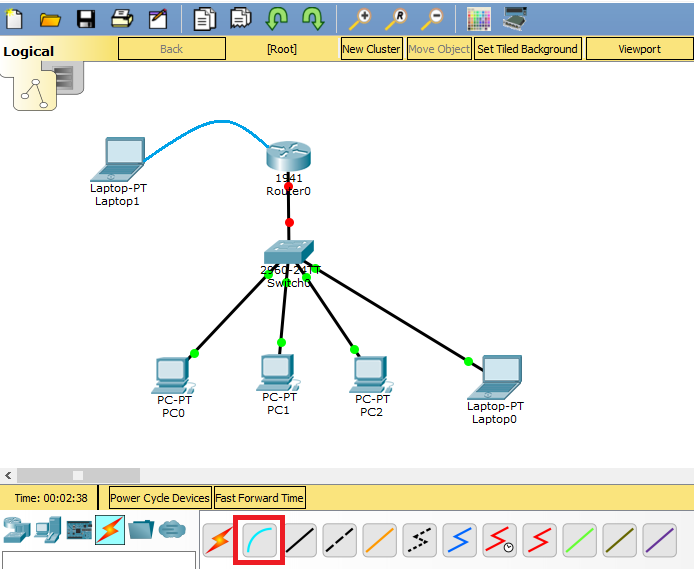
To connect to the Router with the console, you will need a Rollover cable. One end of this cable is RS-232, and the other end is RJ-45.
The RJ-45 end connects to the console port of the router, and the RS-232 end connects to the computer.
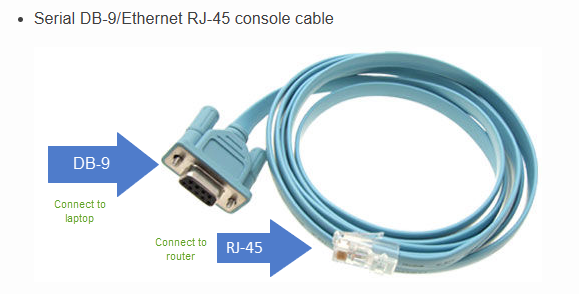
You can also use a USB cable for the console connection. You can also configure with a USB Rollover cable with one end of USB
and the other end with RJ-45 (Console Interface).

First, add a Switch, Router,a Labtop, and 3 PCs to the Cisco simulator workspace to create a network topology as shown in the image below.
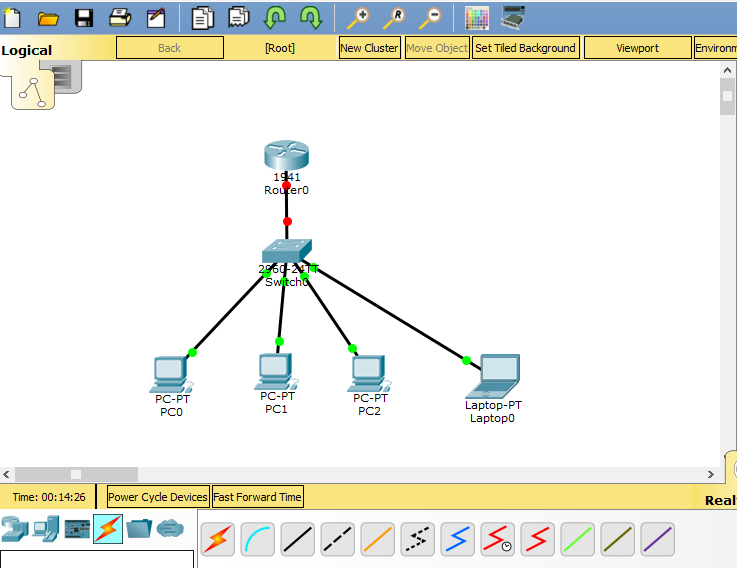
Add one laptop to the Packet Tracer workspace.
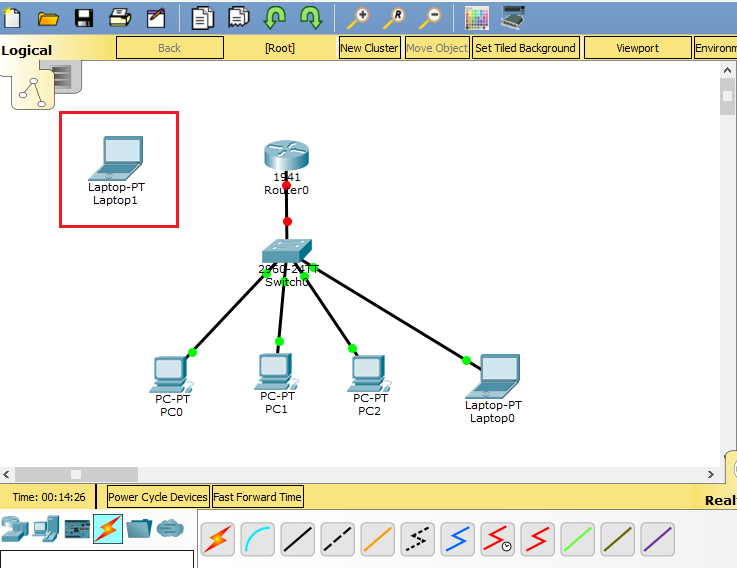
From the program’s cable options, click the Console cable.
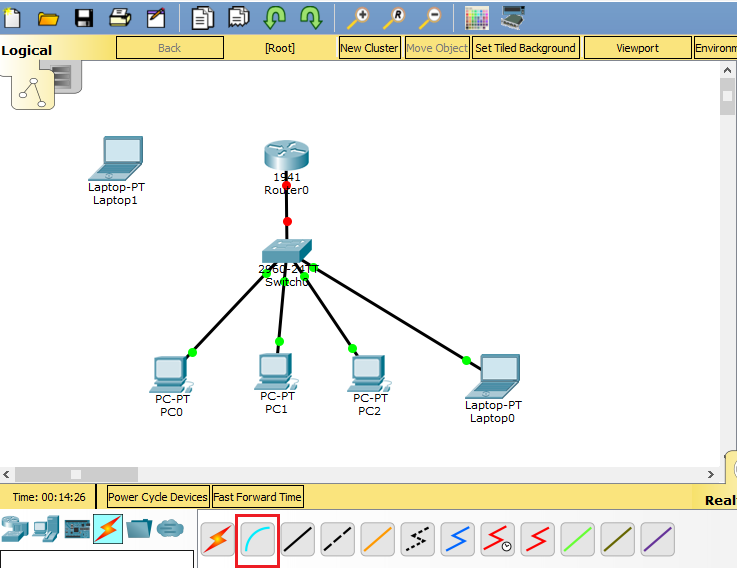
After clicking on the laptop, select RS232 from the pop-up window.
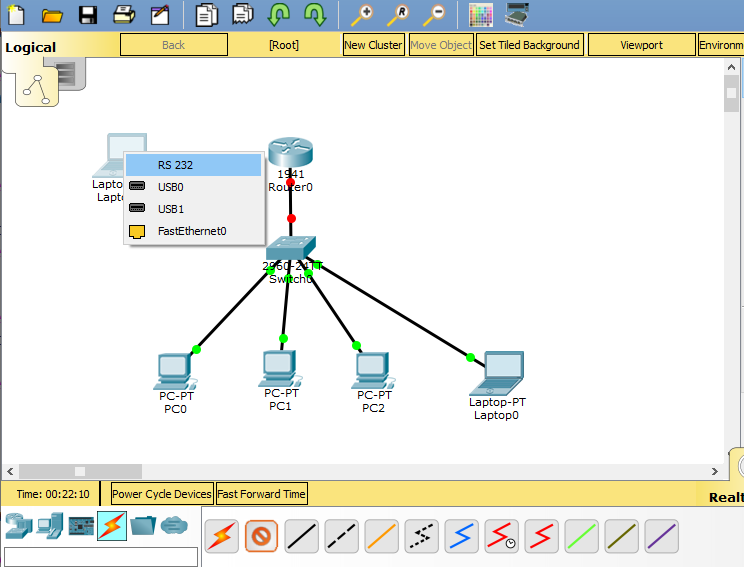
After connecting one end of the console cable to the Laptop, click once to attach the other end to the Router.
Select Console from the options on the router.
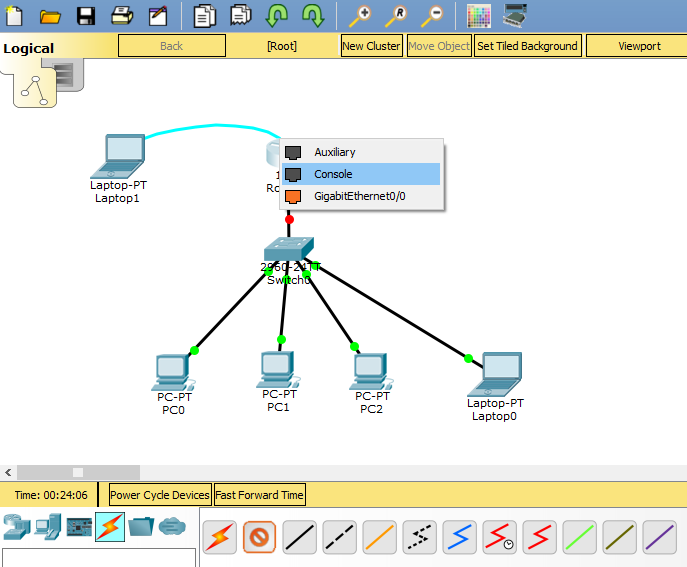
After connecting the console cable, click on the Laptop and select Terminal from the pop-up window.
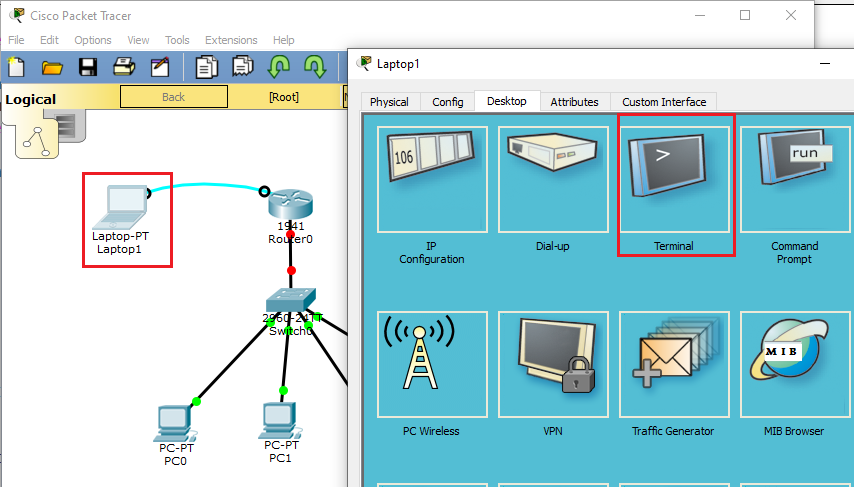
In the terminal configuration window, leave the settings as default and click OK.
Bits Per Second: 9600
Data Bit: 8
Parity: None
Stop Bits: 1
Flow Control: None
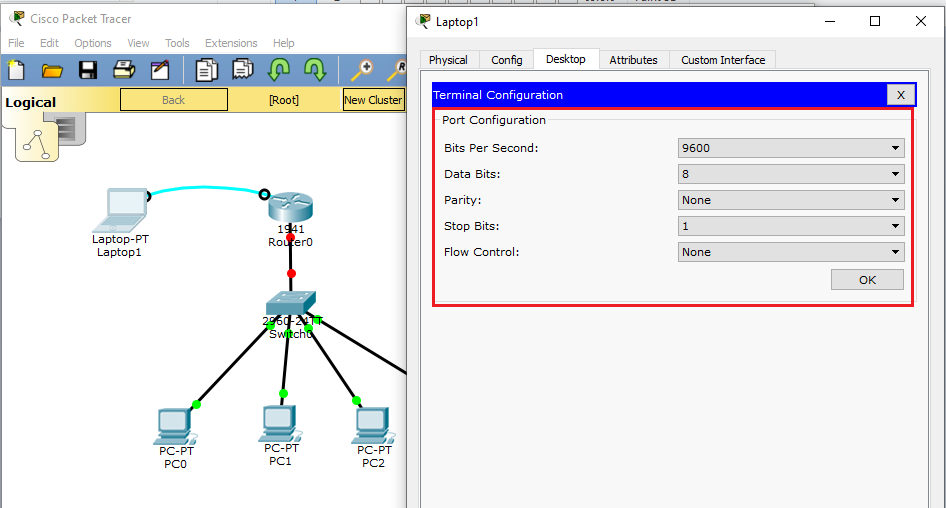
After connecting the laptop to the Router, answer the first configuration question at the CLI prompt, as no .
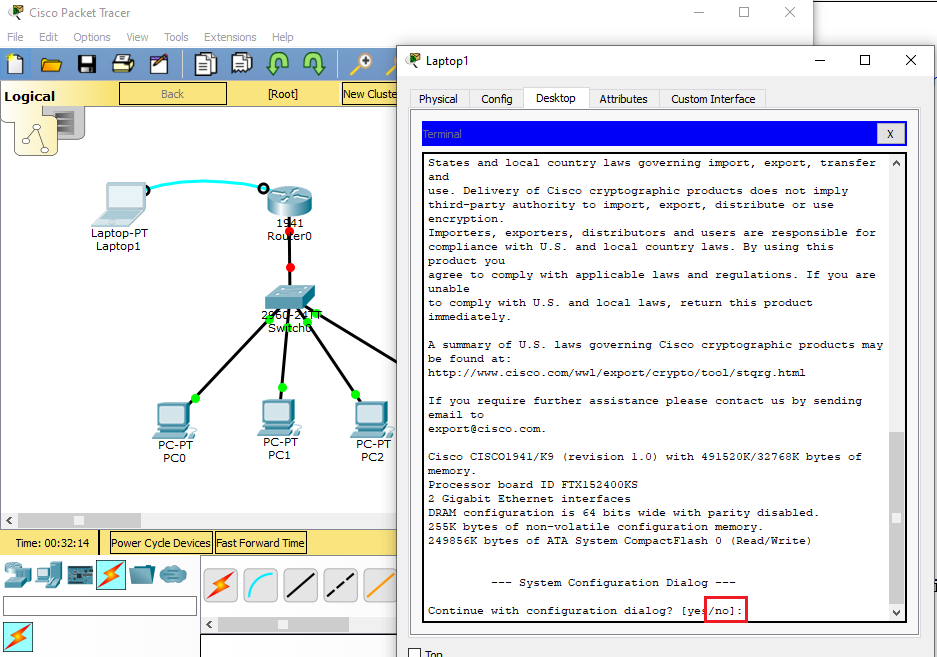
Exit the Cisco Router CLI command prompt with the exit command, and return to user configuration mode.
Next you will learn about CLI (Command Line Interface)
Reference
How to Connect to Cisco Router Console in Cisco Packet Tracer
Configuring the Switch with the CLI-Based Setup Program