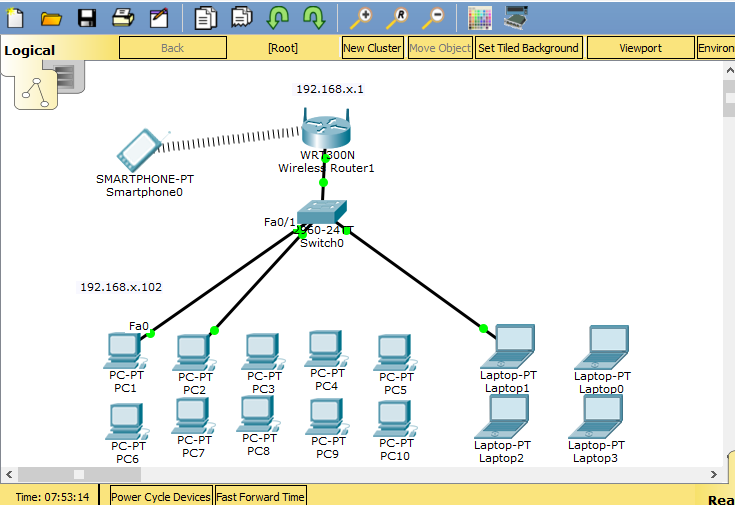In Packet Tracer, you must click Wireless devices to add a Wireless Router to the workspace. From the listed wireless devices,
click the WRT300N wireless modem.
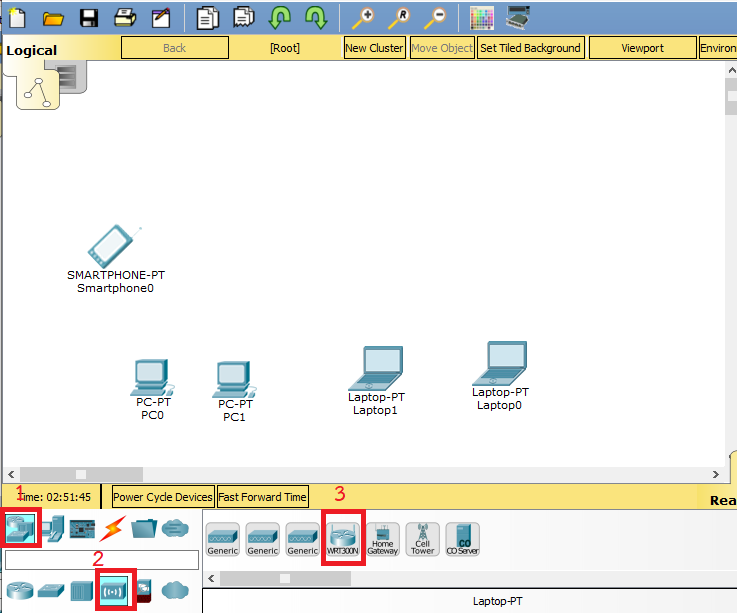
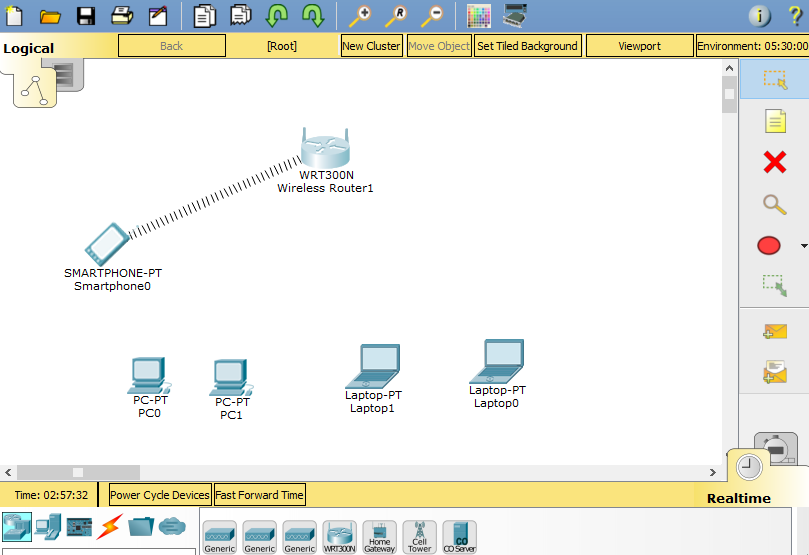
To connect the wireless modem to PC and Labtop, first, click on the cabling tool at the bottom and then connect it to the Ethernet PC or Labtop.
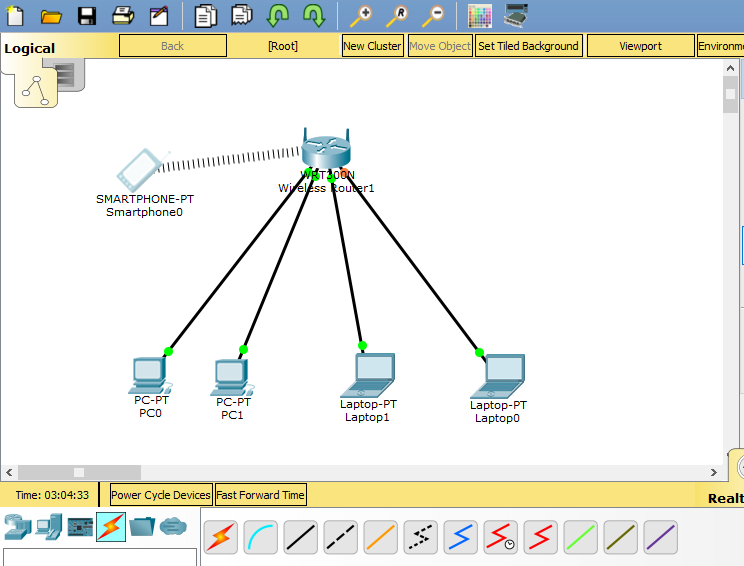
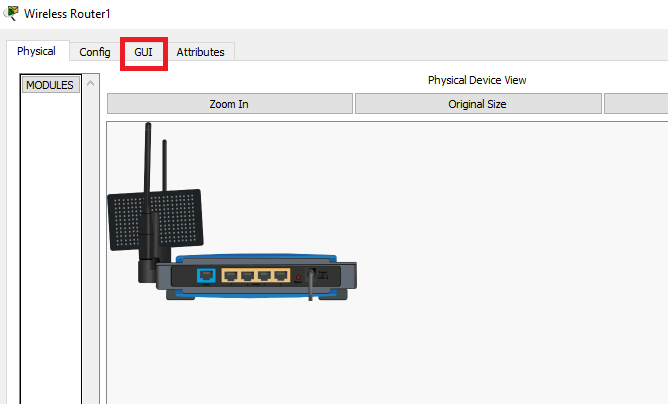
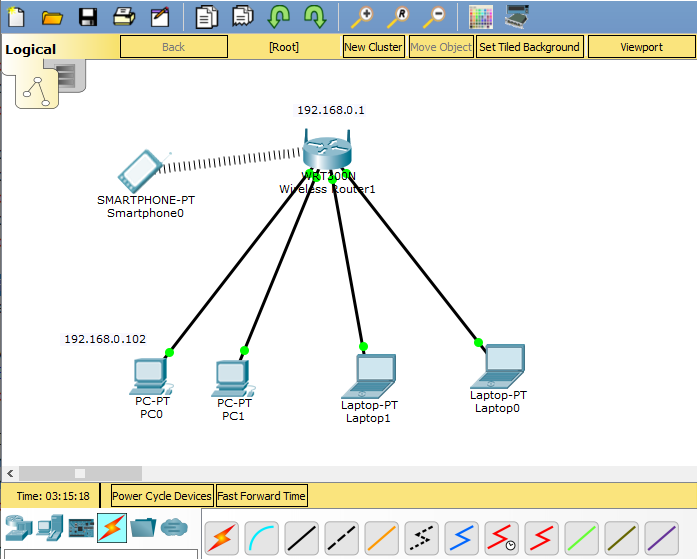
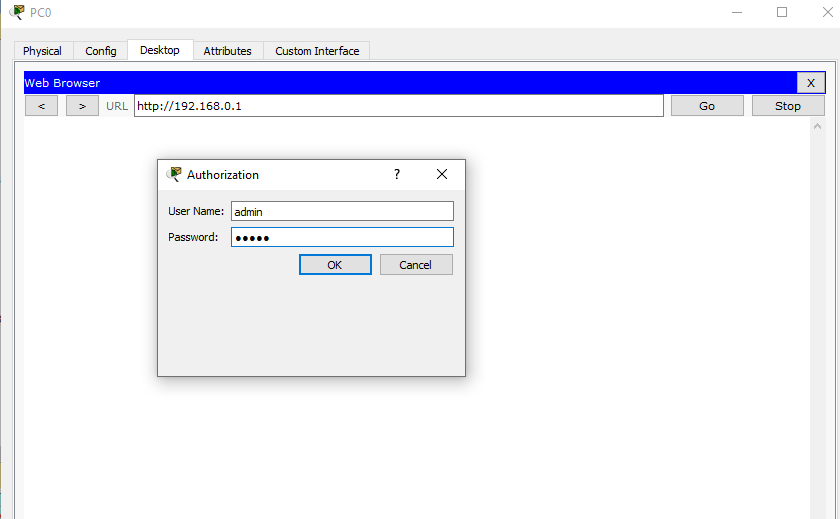
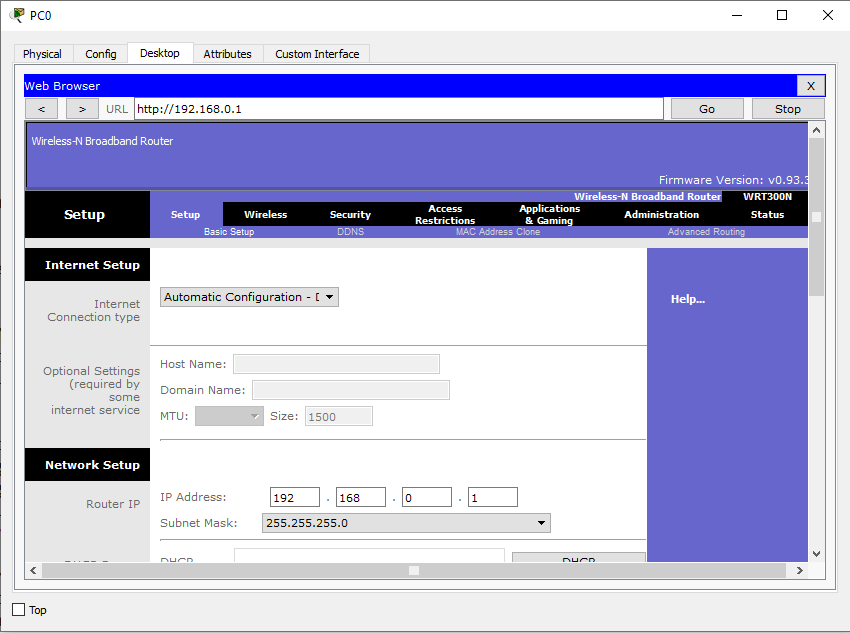
Network setup means LAN setup. Already, we have a PC and three laptops in the LAN.We’ll assign the them IP addresses either
statically or dynamically (using a DHCP pool set up in the wireless router).
The default LAN network address given here is 192.168.0.0 with a subnet mask of 255.255.255.0 .The first address in this network
(192.168.0.1 by default) has been assigned to the LAN interface of the router. It has just been named IP address. Obviously,
all the PCs in the LAN will use the LAN interface as their default interface(to communicate to hosts in outside networks).
Now, in the router’s network settings, you may choose to enable DHCP to dynamically assign IP addresses to the PCs. On the other hand,
if you choose to disable DHCP, then obviously, you’ll have to configure static IP addresses on the PCs.When you choose to enable DHCP,
set the start address for the LAN pool, maximum hosts to be allowed in your LAN and the DNS server for the LAN.
The PCs will receive addresses automatically from the pool.
Now, going the DHCP way:
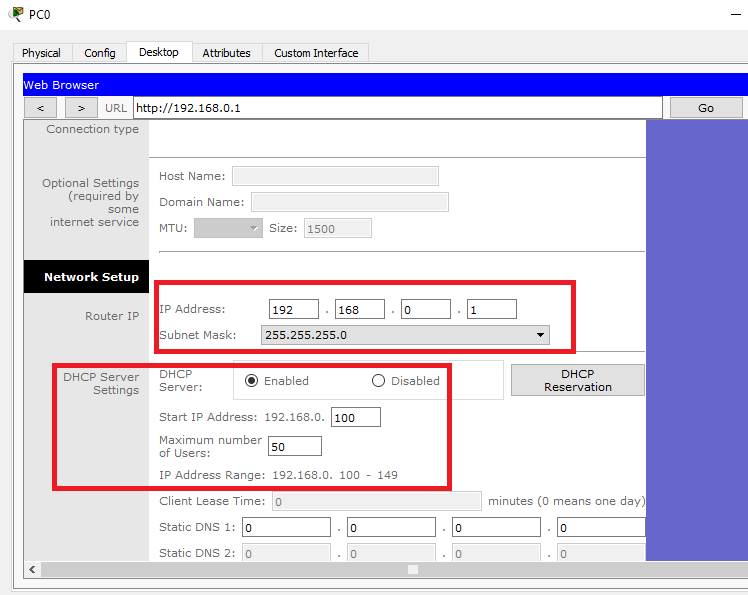
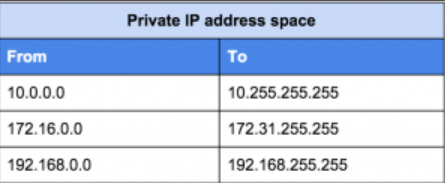
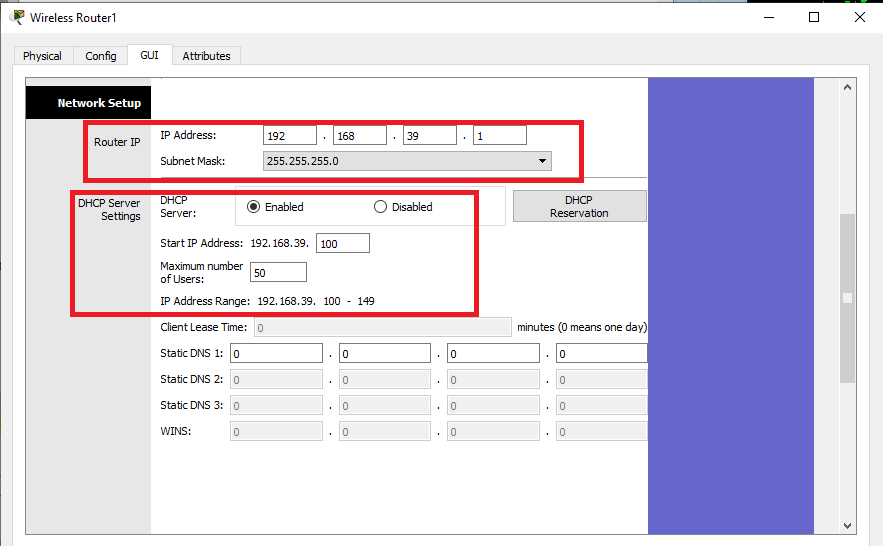
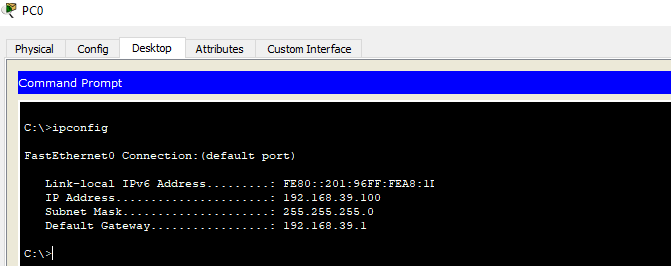
experiment with other PC to see IP address. and test connection of network with ping command between PC-PC and PC -WiFi Router.